Installing Tensorflow 2 with GPU support can be a challenge. I will give step-by-step instructions to perform this installation on Ubuntu.
1. CUDA pre-installation steps
- Take note of your GPU brand and make
lspci | grep -i nvidia
# OR
sudo lshw -C display
-
Verify you have a CUDA-Capable GPU by checking if it is listed here.
-
Verify you have a supported version of Linux
uname -m && cat /etc/*release
You should check that you are running on a 64-bit system (x86_64).
- Verify the system has
gccinstalled
gcc --version
- Verify the system has correct Linux kernel headers
# list the Linux kernel
uname -r
# Install the Linux kernel hearders
sudo apt-get install linux-headers-$(uname -r)
2. CUDA Toolkit installation
- Download the NVIDIA CUDA Toolkit
wget https://developer.download.nvidia.com/compute/cuda/repos/ubuntu2004/x86_64/cuda-ubuntu2004.pin
sudo mv cuda-ubuntu2004.pin /etc/apt/preferences.d/cuda-repository-pin-600
wget https://developer.download.nvidia.com/compute/cuda/11.7.0/local_installers/cuda-repo-ubuntu2004-11-7-local_11.7.0-515.43.04-1_amd64.deb
- Calculate the MD5 checksum of the downloaded file and compare it to them
md5sum cuda-repo-ubuntu2004-11-7-local_11.7.0-515.43.04-1_amd64.deb
- Install the repository meta-data
sudo dpkg -i cuda-repo-ubuntu2004-11-7-local_11.7.0-515.43.04-1_amd64.deb
- Update the GPG key and the apt-get cache
sudo cp /var/cuda-repo-ubuntu2004-11-7-local/cuda-*-keyring.gpg /usr/share/keyrings/
sudo apt-get update
- Install CUDA
sudo apt-get -y install cuda
- Reboot the system to load the NVIDIA drivers
sudo reboot
3. CUDA post-installation steps
- Export CUDA environment variables to the $PATH (add them to
.bashrc)
echo 'export PATH=/usr/local/cuda-11.7/bin${PATH:+:${PATH}}' >> ~/.bashrc
echo 'export LD_LIBRARY_PATH=/usr/local/cuda-11.7/lib64${LD_LIBRARY_PATH:+:${LD_LIBRARY_PATH}}' >> ~/.bashrc
source ~/.bashrc
- Check whether the NVIDIA Persistence Daemon is active
systemctl status nvidia-persistenced
- Disable the udev rule because it could interfere with the driver
# copy the udev rule
sudo cp /lib/udev/rules.d/40-vm-hotadd.rules /etc/udev/rules.d
# edit the udev rule
sudo vim /etc/udev/rules.d/40-vm-hotadd.rules
Comment out this line:
SUBSYSTEM=="memory", ACTION=="add", DEVPATH=="/devices/system/memory/memory[0-9]*", TEST=="state", ATTR{state}!="online", ATTR{state}="online"
- Install CUDA-samples and run the
deviceQuerysample
git clone https://github.com/NVIDIA/cuda-samples.git
cd cuda-samples/Samples/1_Utilities/deviceQuery/
make
./deviceQuery
If the installation went well, you should see some information about CUDA.
- Verify the Driver, NVCC and CUDA installation
cat /proc/driver/nvidia/version
nvcc -V
nvidia-smi
- Optional: Install third-party libraries
sudo apt-get install g++ freeglut3-dev build-essential libx11-dev libxmu-dev libxi-dev libglu1-mesa libglu1-mesa-dev libfreeimage-dev
4. Install CuDNN
- Download cuDNN at this link
You will be asked to create a NVIDIA account. Download the .deb file corresponding to your Ubuntu and CUDA version.
- Install the local repositoru
sudo dpkg -i cudnn-local-repo-ubuntu2004-8.4.1.50_1.0-1_amd64.deb
- Import the CUDA GPG key
sudo cp /var/cudnn-local-repo-*/cudnn-local-*-keyring.gpg /usr/share/keyrings/
- Refresh the repository metadata.
sudo apt-get update
- Install the runtime library.
sudo apt-get install libcudnn8=8.4.1.50-1+cuda11.6
- Install the developer library.
sudo apt-get install libcudnn8-dev=8.4.1.50-1+cuda11.6
- Install the code samples and the cuDNN library documentation.
sudo apt-get install libcudnn8-samples=8.4.1.50-1+cuda11.6
5. Verify CuDNN installation
- Copy the cuDNN samples to a writable path.
$cp -r /usr/src/cudnn_samples_v8/ $HOME
- Go to the writable path.
$ cd $HOME/cudnn_samples_v8/mnistCUDNN
- Compile the mnistCUDNN sample.
$make clean && make
- Run the mnistCUDNN sample.
$ ./mnistCUDNN
If cuDNN is properly installed and running on your Linux system, you will see a message similar to the following: Test passed!
6. Install and test Tensorflow 2 with GPU support
pip install tensorflow
Open a Python shell
python
And type the follow:
import tensorflow as tf
tf.config.list_physical_devices("GPU")
If the installation went well, you should see [PhysicalDevice(name='/physical_device:GPU:0', device_type='GPU')]
Congratulations, you completed the installation!

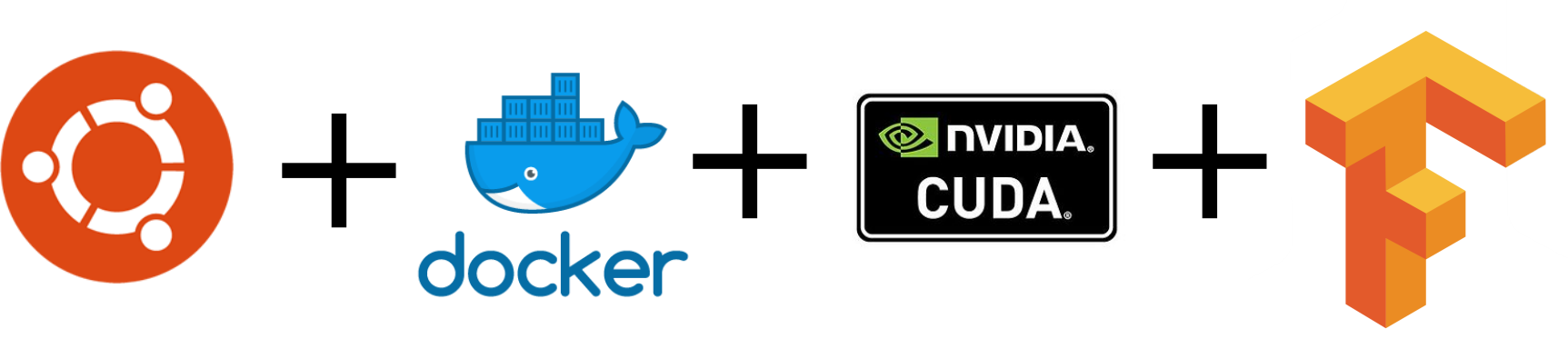
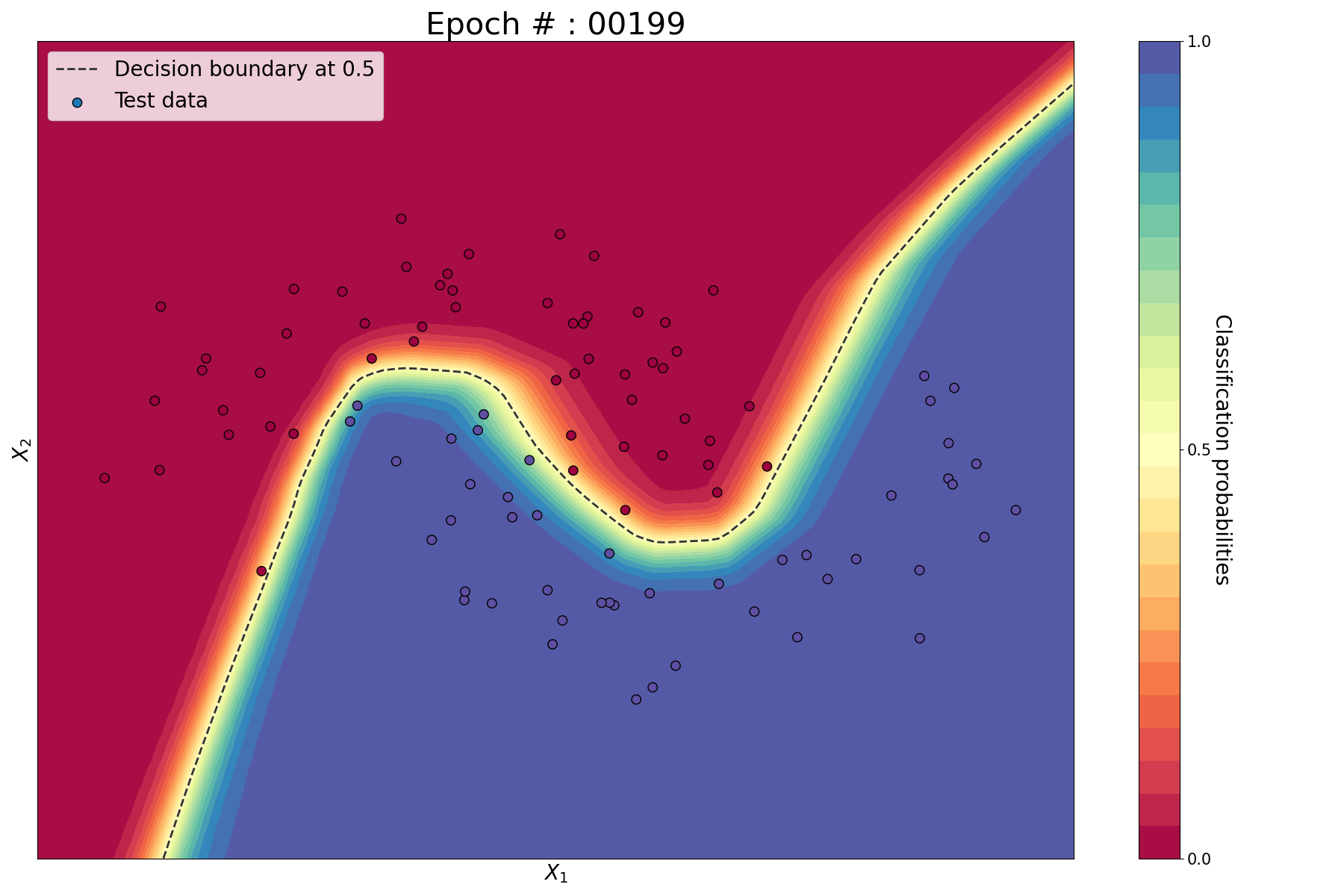
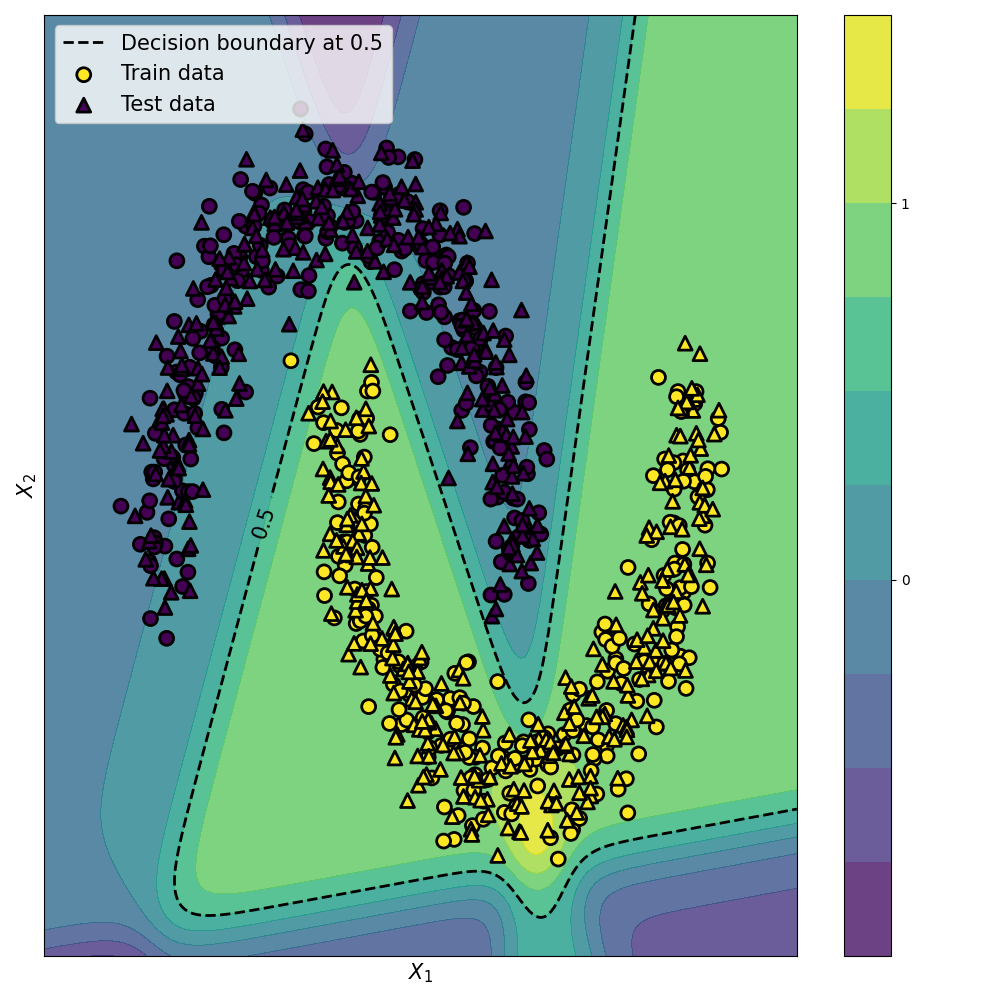
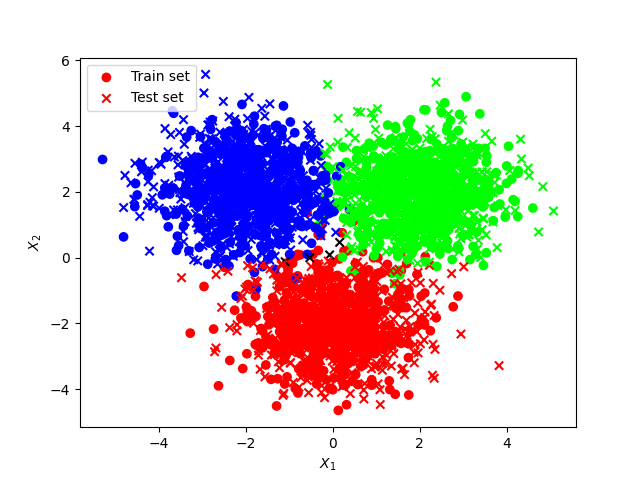
Leave a comment